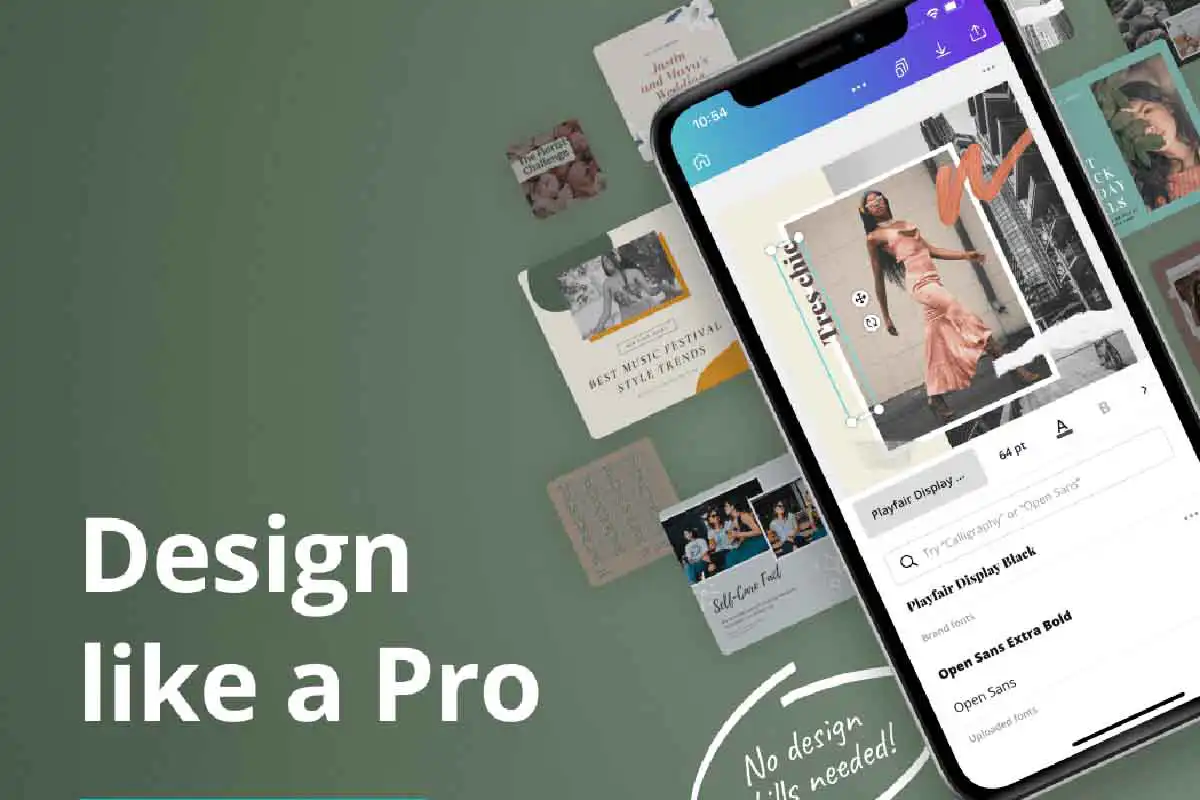Canva
When you need a quick and easy way to create graphics for your creative business, try Canva Pro for free. Design great-looking visuals in no time.
This page includes affiliate links. When you buy something using these links, a small commission at no extra cost to you may be received. Crafty Starts does not take any money for reviews.
If you're not a designer, don't worry - Canva has easy-to-use tools that will help you create visual materials without needing any graphic design experience. You can make almost anything you want, from basic photo edits to company marketing materials.
The userface is easy to navigate. You can find templates right into the design workspace, edit the document to your liking, and click publish.

Templates
You will be amazed at the number of templates to choose from. To edit your template, simply click on an element, edit it by changing the text or images, and resize it to suit your preferences. Once you finish your project, you can download, print, or share it online.
Videos
If you want to create videos, it is super simple to do so. You can upload your own videos or use Canva's extensive stock videos. While you can only create an MP4, this is more than sufficient for most users.
Branding
Canva Pro
The free version of Canva is very powerful, but there are limitations. Some of the key features are in Canva Pro, including the ability to unlock a ton of templates, images and fonts. They even have a background remover to your images, which is pretty helpful when you need to clean up a photo.
Magic Resize Tool
In Canva Pro, you can also resize your projects with Canva's Magic Resize tool. This is probably my favorite feature. For instance, you find a template you really like, but it is not the correct size. No problem, simply click on the resize button, add in your dimensions and click resize. Although you may have to make a few adjustments, Canva generally does a great job.
Social Media Scheduler
Another helpful tool you get with Canva Pro is the ability to schedule your social media posts right from Canva. You do not have to worry about downloading your post and then upload it to your social media account or to a scheduler. Instead, you can just select the time and date you want your post to go live.
Mobile Apps
You can use Canva in a web browser or as a downloadable app on a mobile device, giving you the ability to create graphics on the go. The mobile version is easy to use, especially when you need to create a post on the fly.
Support
If you need help, there are two options. First, look at the Help Center, because many of the questions you may have are likely there. They have a number of guides that give you step-by-step instructions. Second, you can also email them. Unfortunately, they do not have the ability to reach them by phone, but they do respond to your emails if you need help.
Pricing
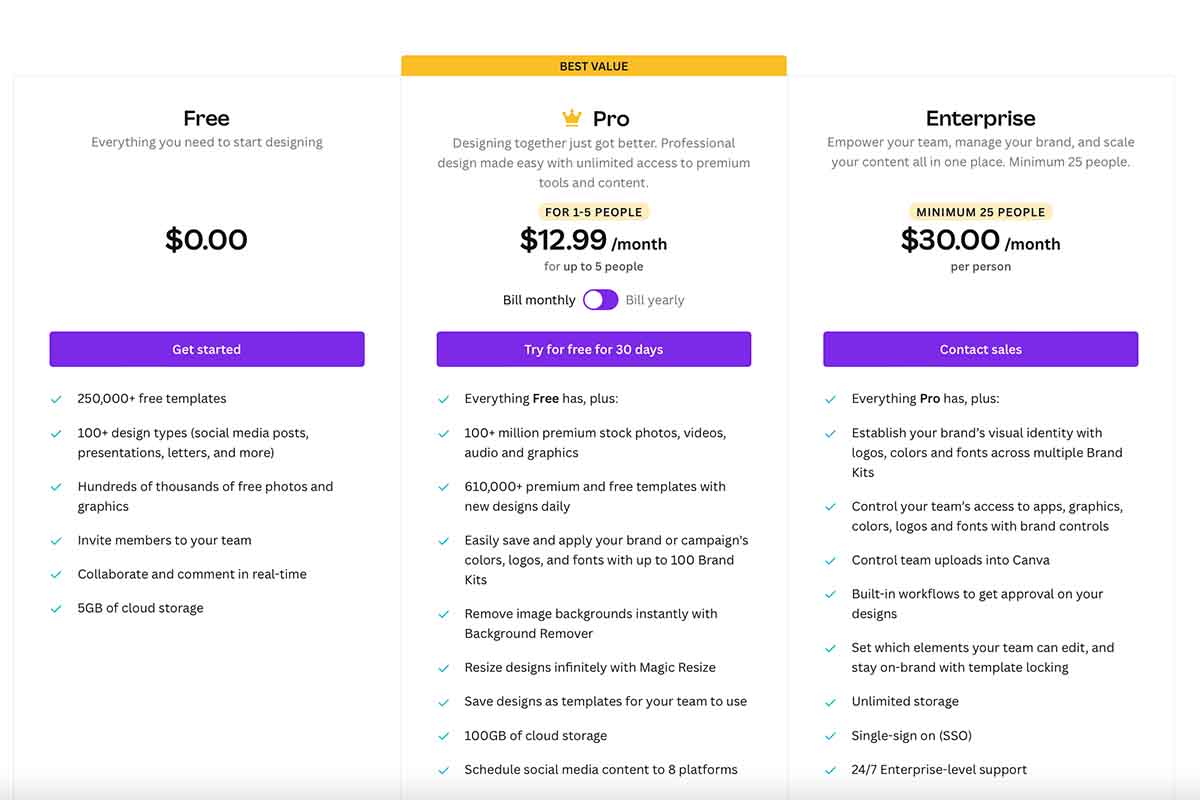
Canva is free to use, but you can upgrade to a premium account for $12.95 per month for up to 5 users. This unlocks a wide variety of features, images, and fonts. But if you pay for the year, it is $119.99, which is only $9.99 per month.
Overall, Canva is an excellent online tool for creating professional designs quickly and easily. With its wide range of templates and easy-to-use tools, it is perfect for anyone who wants to create visuals without spending a lot of time or money.
The free version is pretty powerful and it will get you started, but if you need more features, then upgrading to Pro is definitely worth it. With all the added images, graphics, fonts, and the ability to resize any design, it really makes it hard not to upgrade.
Canva has a free trial for Canva Pro where you can see for yourself all the benefits that come with upgrading. I highly recommend trying it out to see if it is worth it for you.
I hope this Canva review was helpful! If you have any questions, please feel free to reach out.
Featured Products From
Canva
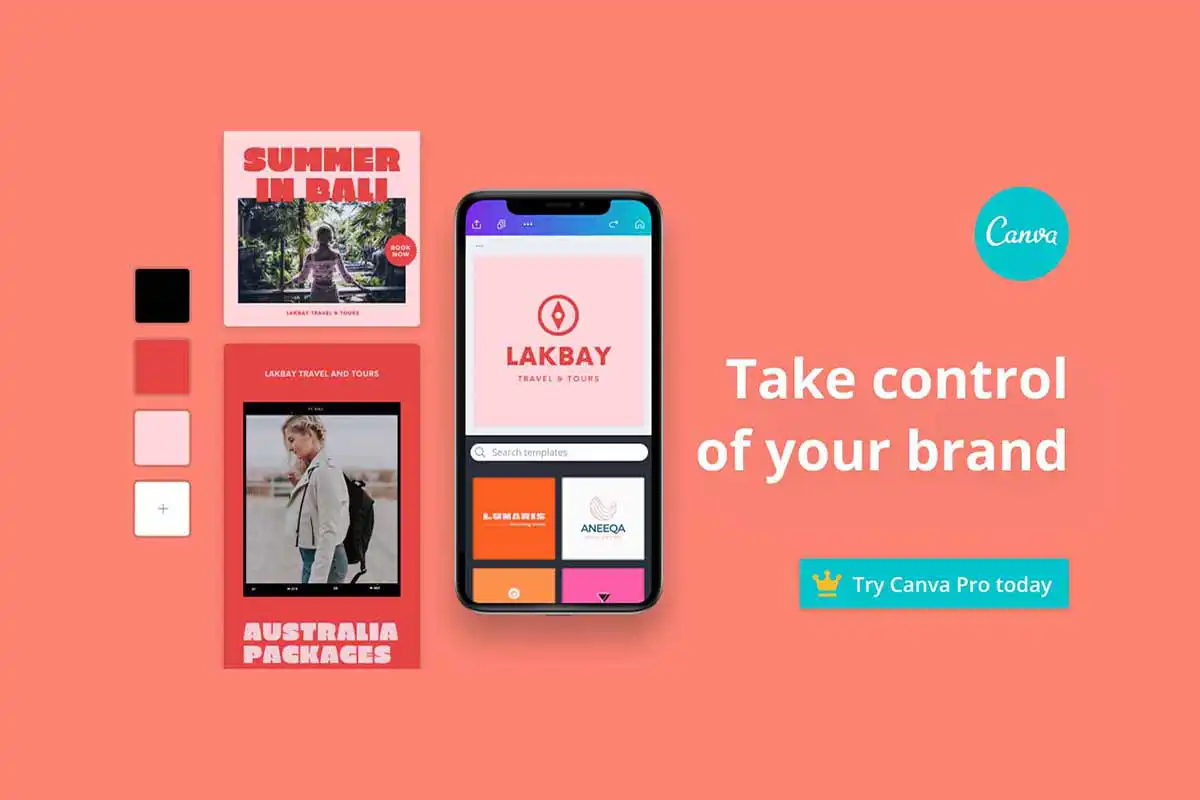
Brand with Canva
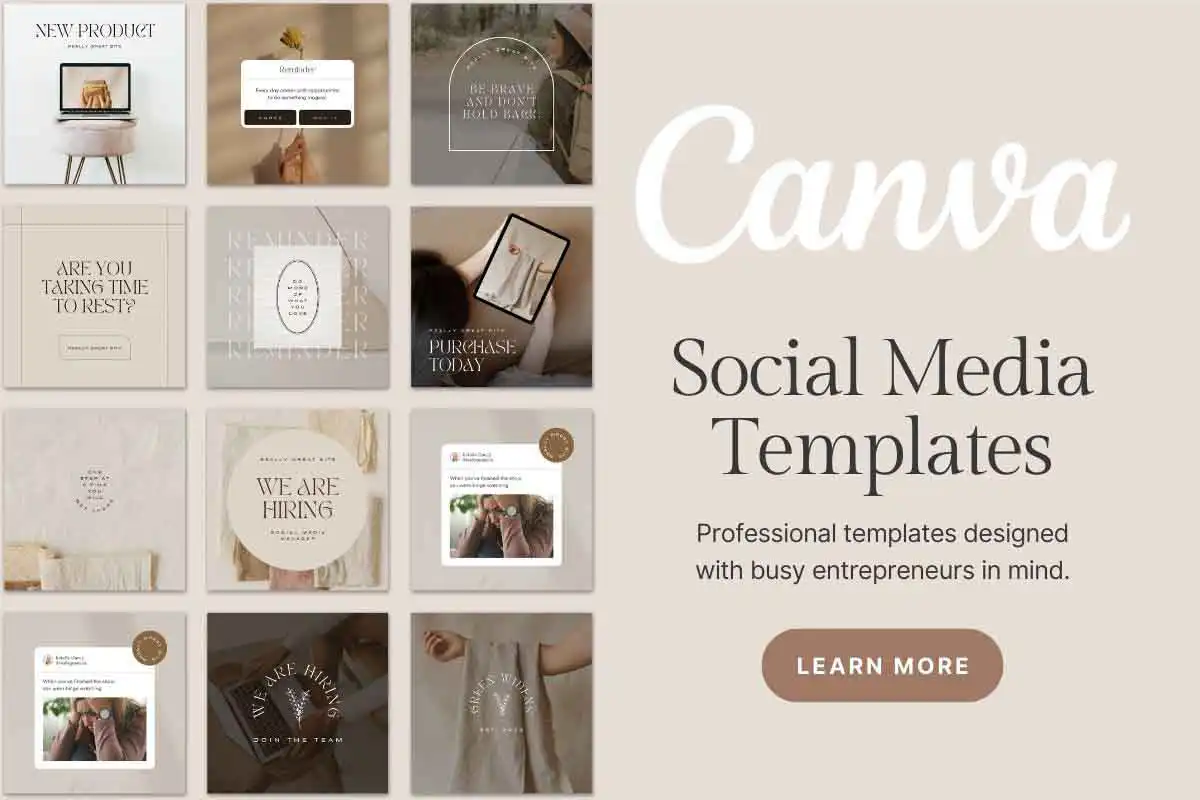
Canva's Content Planner

Canva's Magic Resize
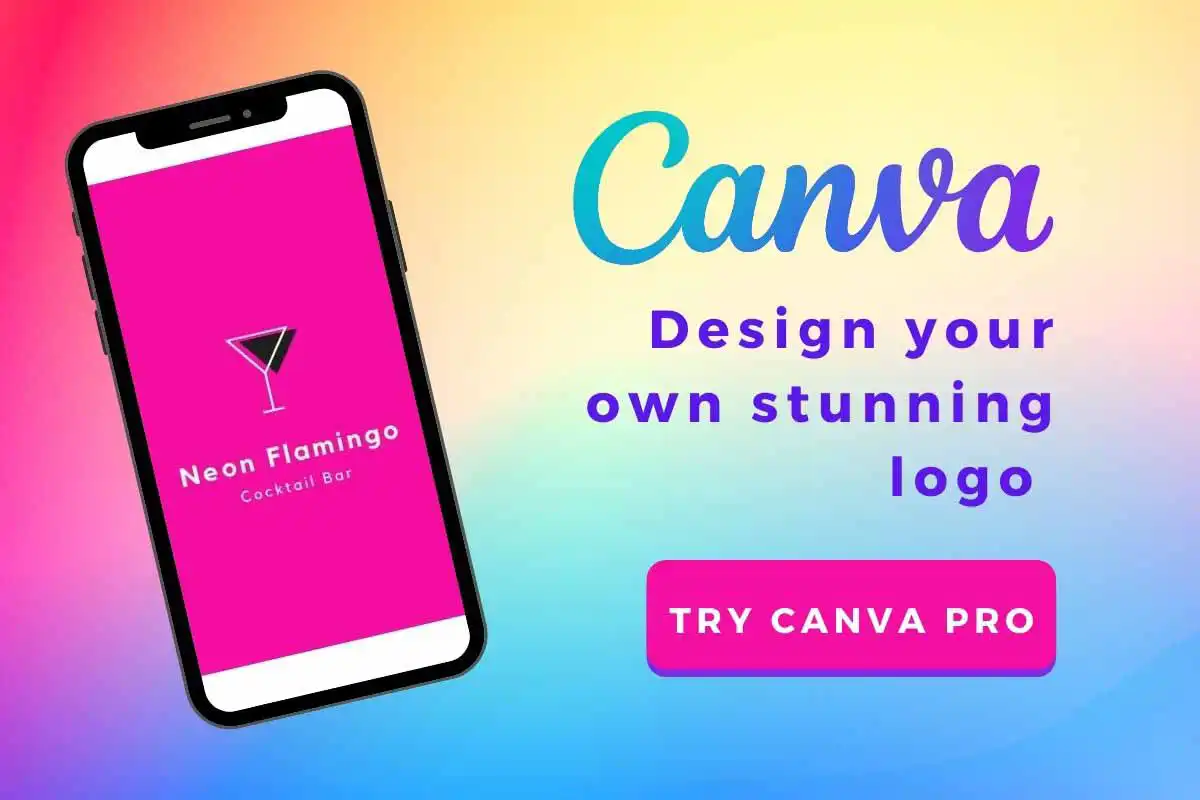
Canva's Logo Maker